How To Block Adult Content On YouTube For Your Kids: Easy Steps
YouTube is very popular among people of all ages. Be it, children or adults, everyone likes to watch videos on YouTube. YouTube is full of all kinds of videos, in such a situation when children watch videos on YouTube, parents are always afraid that any objectionable video may not be opened by mistake. If you are also struggling with this problem every day, then today your tension will end. Yes, today we are telling you such a trick on how to block adult content on YouTube, by which you can make YouTube kids-friendly and block adult content.
How To Block Adult Content On YouTube
Actually, YouTube comes with a restricted mode, so it can be made friendly for every age group. This special mode blocks all mature content from the platform, making it kid-friendly. Through this mode, you can make the platform kid-friendly to a great extent.
Read Also: How to download youtube videos online in pc without any software
How to Block Adult Content on YouTube Using Laptop Or Desktop
If your child uses a laptop or desktop and you do not want any adult content to come in front of him, then here we are telling you how you can use Restricted Mode. To turn on this mode on a desktop or laptop, below we have given some simple steps, which you have to follow:
How to Block Adult Content on YouTube Using Restriction Mode
How to Block Adult Content on YouTube Using Restriction Mode on Your Laptop or Desktop
Step 1: Open YouTube.com on your web browser.
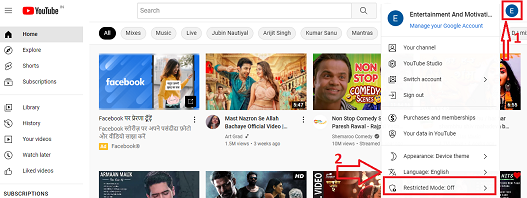
Step 2: Tap on your profile icon in the top right corner.
Step 3: From the Profile menu, click on “Restricted Mode“.
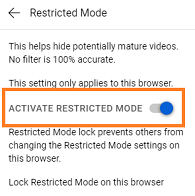
Step 4: Turn on the toggle for the “Active Restricted Mode” option.
Doing so will activate Restricted Mode for your desktop or laptop web browser.
How to Block Adult Content on YouTube Using Restriction Mode on Your iPhone or Android Phone
If your child uses an android or iPhone and you do not want any adult content to come in front of him, then here we are telling you how you can use Restricted Mode. To turn on this mode on your iPhone or Android phone, below we have given some simple steps, which you have to follow:
Step 1: Open the YouTube app on your smartphone.

Step 2: Go to “General Menu” in YouTube Settings.
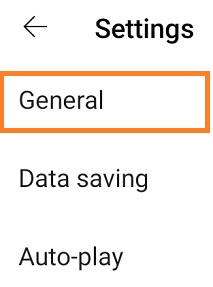
Step 3: Go to the “Restricted Mode option“.

Step 4: Turn on the toggle for “Activate Restricted Mode“.
Note that you have to turn on this mode separately for different devices. So, if you use the app on more than one device, you will have to turn it on manually. If you have an Apple device, you can enable USB Restricted Mode on your phone to secure the phone. You can also turn off the mode according to the device concerned by following the steps mentioned above.
How to Block Specific Inappropriate YouTube Channels or Account
If there’s a certain channel you don’t like, you block them. Instead of blocking all age-restricted videos on YouTube, you can block specific channels
This method is only useful if you want to restrict a particular YouTube channel. But if you are going to block a large number of channels, it will take a lot of time. You’re better off banning all adult videos on the YouTube app instead.
YouTube allows you to block specific channels or accounts on YouTube. This will essentially make all your videos disappear from your YouTube feed. You can easily block any YouTube account or channel in YouTube as shown here:
Step 1. First of all, find the channel you want to block and open it.
![]()
Step 2. Now, in the top right corner of your screen, tap on the three-dot menu button.
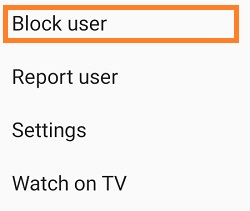
Step 3. From the menu, select Block User which will essentially block that channel. Then Click on Block. Now you will not be able to watch any video on this channel.
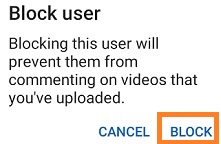
Tips
There are a lot of creators on YouTube who makes videos for kids. Because of this, the number of viewers on YouTube is quite high. Therefore, YouTube has created a separate app for kids called YouTube Kids. This version of YouTube does not allow the user to view any adult content.
Such apps can be useful if you have kids who can access YouTube on your phone.
Read Also: How to download movies from Telegram