How to Schedule Meeting in Google Meet On Your Laptop or Phone
Most people use Google Meet for meetings. Google gives many features in this service, with the help of which people can easily use it. With its help, you can make chat, voice time, and video calls. A video call can be held from Google Meet. You can also schedule the meeting. Today we are going to tell you how to schedule a meeting in Google Meet. If you know this feature of Google Meet, then it is fine, but if you do not know then we are going to tell you in detail.
How to Schedule Meeting in Google Meet on Your Laptop or Phone
Google Meet is a video calling app or service, in which two or more people can do video calling together. And it is absolutely free. In the way, we make video calls on WhatsApp, in the same way, we can also do video calling in Google Meat. In Google Meat, many people can join video calls simultaneously and can talk for 60 minutes for free, and if it is more than 60 minutes then it will have to be charged for it. Google Meet makes it easy to conduct video meetings safely. Now anyone who has a Google Account can easily create an online meeting and can start the meeting.
How to Schedule Meeting in Google Meet On Laptop or PC
Step 1: Open the Google Meet app on your computer or laptop. Or, Visit Meet google which will take you to the Google Meet homepage where you can schedule a meeting.

Step 2: Now two options will appear in front of you, New Meeting and Enter a code or link. As you can see in the image given below. (Make sure that you are login if you are not logged in first log in using your Google account)
New Meeting – If you want to create your own meeting, and add people to it, then for this you have to click on the option of the new meeting.
Note: Enter a code or link – If you want to join a meeting, and you will have the invite code of the meeting, then for that you have to click on the option of Join with a code, and then from there you can join the meeting.
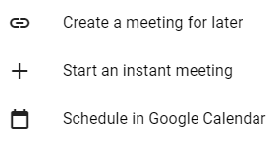
Step 3: After this, you will see many options. This will include Create a Meeting for Later, Start an Instant Meeting, and Schedule in Google Calendar.
Step 4: (a) Now you have to click on the option of Create a meeting for later.

After this, you will get a link, copy that link and send it to the members with whom you want to have a meeting.
(b) If you want to start the meeting immediately, then click on Start an instant meeting option.

(c) If you want to hold a meeting on any date, then for this you have to click on the option with Schedule in google calendar. Fill out the title of the meeting; check with attendees’ work schedules and then choose date, time, and duration; select whether this is a one-time or repeating event; add a description; add guests, and include any other information you want. Once you are finished, click “Save” — Google automatically generates a special meeting link and phone number for your meeting,
Step 5: After selecting any option, you will get your invite code or link as shown in the image given below, now here you have to copy your code, and send it to those with whom you want to have a meeting, you can click on the Share Invitation button. You can also share the link by clicking on it.
Note: Now after all this, when you have to have a meeting, then by clicking on that link you will be able to join.
Read Also: How to schedule meeting in Teams
How to Schedule Meeting in Google Meet On Your Android or iPhone
Step 1: To run Google Meet app on your mobile, first, you have to install the Google Meet app on your mobile, if you run Android mobile, then you have to install Google Meet from Play Store, and if you have iOS ie Apple’s smartphone. If so, then you have to install Google Meet from the App Store.

Step 2: After installing the app, you have to open it, open the app, and log in to it, for this you will need your Gmail account, from which you can log in to the app. Now you have to click on the Continue button.

Step 3: Now two options will appear in front of you, New Meeting and Join with a code.
New Meeting – If you want to create your own meeting, and add people to it, then for this you have to click on the option of the new meeting.
Note: Join with a code – If you want to join a meeting, and you will have the invite code of the meeting, then for that you have to click on the option of Join with a code, and then from there you can join the meeting.
Step 4: After this, you will get a link, copy that link and send it to the members with whom you want to have a meeting.
Now after all this, when you have to have a meeting, then by clicking on that link you will be able to join.
Frequently Asked Questions(FAQs)
How do I join a Google Meet meeting?
You can also start your meeting by opening the Google Meet app, tapping on the option Enter a Code or Link there and paste the link on the given option. You will be able to join by clicking on the google meet link(Make sure you have a Gmail account).
What are the advantages of Google Meet?
Google Meet is an upgraded version of the free Hangouts software that is better suited for business uses such as webinars and video conferencing.
Is google meet secure for meetings?
Google Meet uses Encryption. So, It is nearly impossible to pull out the data from it. Google does not track the information of meetings or Plans from Google meet.
Can you record a google meet?
We can record video meetings in Google meet for other people to watch it later. To record a meeting in Google meet, the administrator must turn on the recording.
Can I use Google Meet without Gmail?
It’s an integrated service of Google. It is not possible to use google meet without a Gmail account.