10 Tips to Choosing Best Screen Recorder Software For Your PC
In today’s modern era, most people prefer to work on personal laptops and computers. Whether office or home, the school for children, college or home, businesses, and remote workers, most of the work is done everywhere on the computer. In such a situation, we often need to record the webinar, streaming movie, i.e., audio-video playing on the computer screen. Screen recording is one of the most efficient ways to share any information you have on your screen with your friends or viewers.
Screen recorder software programs have become more popular today because of their features. You can easily capture your screens in the form of videos (with audio) and images, alter the screen shots, save your recordings in the desired format on your personal computer, and then share it on the web directly. Given the extensive range of best screen recorder software programs in the market, you should always weigh your best options and be careful before you settle for any. Keep the following critical factors or features in mind when making your pick.
1. Ease Of Use & User Friendly Interface

One of the aims of creating the best screen recorder software program is to allow commoners or users, those not very tech-savvy, to create exciting or engaging media content without the help of professionals. Therefore, it should be straightforward for anyone who is a beginner also.
If you decide on buying a screen recorder software that you can’t figure out how to use on your own. Before you decide on this, the screen recorder briefly checks its user interface. This means if it is user-friendly or not user-friendly, meaning you can use it without any tutorial, guidance, or tooltip. If yes, you have chosen the right tool.Movavi Scree Recorder is such an easy software to use. Check the Movavi Screen Recorder review here.
2. Recording Capabilities
Before picking any screen recorder, this concerns your mind about how much of the screen you can record at a time. There might be instances wherein you do not want to record the entire screen on your computer but only select portions of it. Best Screen recorder software programs offer you different possibilities such as full-screen capture for your PC, video capture with audio, window capture, and region capture.
Some advanced programs also offer timer-controlled capture for easy-to-record and scrolling capture options. When choosing a software program for Windows and Mac with such varied capture capabilities, you can center your videos on a particular topic on any video or activity, making them more relevant. However, make sure that you can choose based on your needs.
3. Price (Free vs. Paid)

When picking the best screen recorder software program for your PC, you also have to pick between the paid and free versions. Some screen-recording software tools offer free use, and some offer trial periods but come with a catch. Other such screen recorder applications with free trials are much more clear-cut and offer limitless usage for a limited time of every Feature they have.
Free versions are good enough for beginners. However, they might lack the advanced features found in proprietary software. Nonetheless, if you do your research deeply and well, you can find one good enough.
XRecorder is one of the free screen recorder tools in the market, and you can choose it, if you only need a free screen recorder without further features. Read the full XRecorder review here.
4. Editing Capabilities
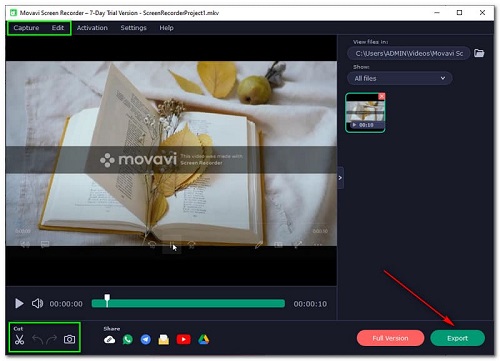
There are mainly two types of screen recorder software programs. The first only saves and records your screen in video format (mp4, HD) that you can further share with your friends and others. The second software program allows you to edit or modify what you have recorded to create better quality videos. The editing capabilities you can enjoy include highlighting selected areas in video or images, drawing any figures, adding shapes and images and inserting text and annotations.
They also offer the option to save the recording in various formats. If the software does not integrate such editing or modify capabilities, you will have to use additional editing software for that purpose which brings in compatibility issues and cost.
5. Record Actions On Screen

This is different from your recording video. You only record your PC’s actions on screen, such as mouse movements and keystrokes. Most all screen recording applications can make this. The capture application uses two recording approaches, one is to capture specified frames per second in PC, and the other is to capture only when you take actions on screen.
The first method (capture specified frames per second) usually produces a larger file size than the latter but may keep more details, for example, instant change with mouse over. Most demo creation tools implement the second capture method (capture only when you take action), and some support both approaches. Many recording tools of this kind are called demo creation applications; they are designed to create software demonstrations, tutorials, and simulations.
6. Online Storage
Online storage is an important feature on-screen recorder to consider, given that you want to integrate it into your workflow. A free version of screen recorder software will restrict the storage it offers. However, you can always expand by upgrading (Buy a plan) your account. Also, make sure that you have access to your capture history.
7. Sharing Feature
If you are recording for sharing, choosing a screen-recording tool with a sharing option is what you should look for. Using the Sharing option, you can easily share your recorded video and upload it to Google Drive or Dropbox cloud in real-time and get a sharing link.
8. Reviews
It is best to check how others who have already worked with the software feel. Is the consensus that it is worth it, or is it lacking? Are there any major grievances in this software, and what are they? You can save a lot of time, energy, and potentially money.
9. Customer Support
If you find yourself in a bind, it had to be best if you could reach out to customer support and receive expert advice. Ensure that the one you choose screen recorder, does offer it.
10. Basic Features
Every screen recorder has unique features. Many features do not necessarily make a recorder software a good or a must-buy one. The features you can look for include recording audio along with video, a bulk share feature, the ability to customize hotkeys, a clear image viewer, the ability to import audio from other videos on your desktop or the internet, advanced video recording formats such as Flash, direct integration with video sharing websites and the Feature to create zip files by dragging and dropping files. Choose only the features on-screen recorder that you will use to avoid unnecessary expense and complexity.